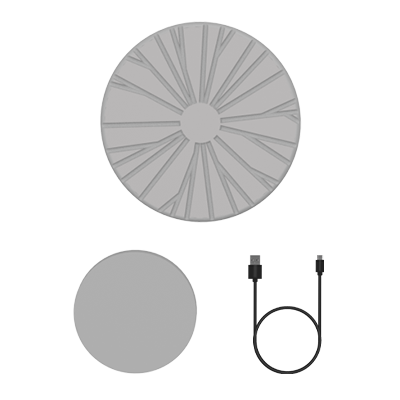Content
3D scanning has revolutionized the way we create digital models of objects and people. With 3DMakerpro, you can easily scan your face or body and create a detailed 3D model. In this guide, we will provide an overview of the equipment and software needed for 3D face scanning, as well as step-by-step instructions and tips to help you create high-quality scans.
Equipment and Software Needed for Face Scanning
To 3D scan your face or body, you will need the following equipment:
- A 3D scanner, such as the Mole 3D scanner from 3DMakerpro, a portable device that uses multispectral technology to capture highly accurate and detailed 3D scans. With its NIR technology, it is safe for facial scanning and provides excellent optical compatibility, even for black objects that can be challenging to scan with other devices
- A computer with the 3DMakerpro software installed
- A turntable if needed
- A handheld stabilizer device, such as the 3DMakerpro CONNECT. It provides smooth and stable motion for capturing 3D scans
Steps and Tips to Scan Your Face or Body
- Connect the Mole 3D scanner to your computer using the provided cables. Install the 3DMakerpro software on your computer.
- If you are using the 3DMakerpro CONNECT, attach your phone or tablet to the device and connect it to your computer.
- Set up the turntable or stabilizer device and place the Mole scanner on top.
- Launch the 3DMakerpro software on your computer. Select the "Face Scanning" mode and follow the prompts to calibrate the scanner.
- Position yourself in front of the scanner and follow the on-screen instructions to begin the scanning process. Try to remain as still as possible during the scan to avoid any blurring or distortions.
- Once the scan is complete, preview the 3D model and make any necessary adjustments, such as smoothing out rough edges or filling in gaps.
- Export the 3D model to your preferred file format and save it to your computer.
Tips for Successful Scanning
- Make sure the scanner is properly calibrated before beginning the scan.
- Use a neutral facial expression and avoid moving or talking during the scan.
- If using the 3DMakerpro CONNECT, hold the device steady and move smoothly to avoid any shaking or jostling.
- Ensure that the lighting is even and not too bright, as this can cause shadows and distortions in the scan.
- Take multiple scans from different angles to ensure that all details are captured.
Featured collection
Medium-format
Save $260.00